How to create Profiles
This guide provides step-by-step instructions on how to create, configure, and assign profiles to controllers within the zencontrol cloud. It covers everything from creating profile IDs and labels, configuring their start time and assigning profiles to controllers.
1. Within the zencontrol Cloud, open your site, and select grid view
2. Next, click "Profiles"
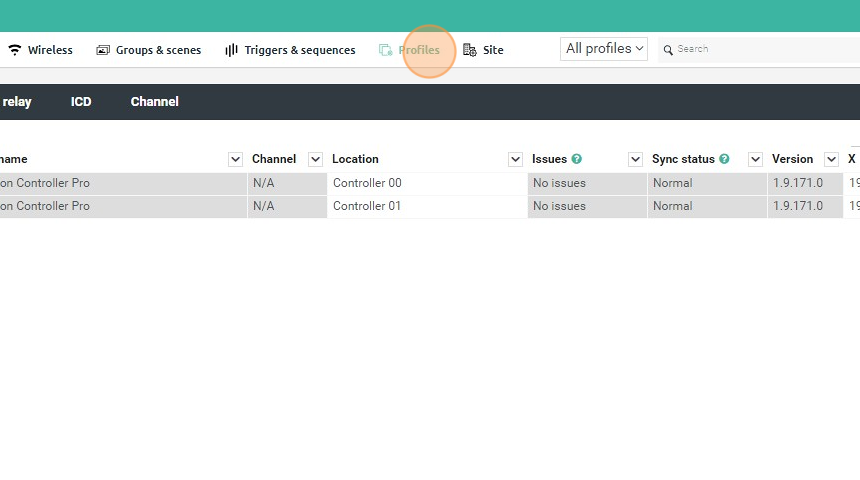
3. Under the Number column, double click and enter in an ID for your profile. You can select an ID number anywhere between 1 and 65535

4. In this example, Number 1 has been used, click off the number field and wait for the cloud to save this change.

5. Double click on the Label field and provide a name for your profile

6. In this screenshot, the Label has been set to Business Hours
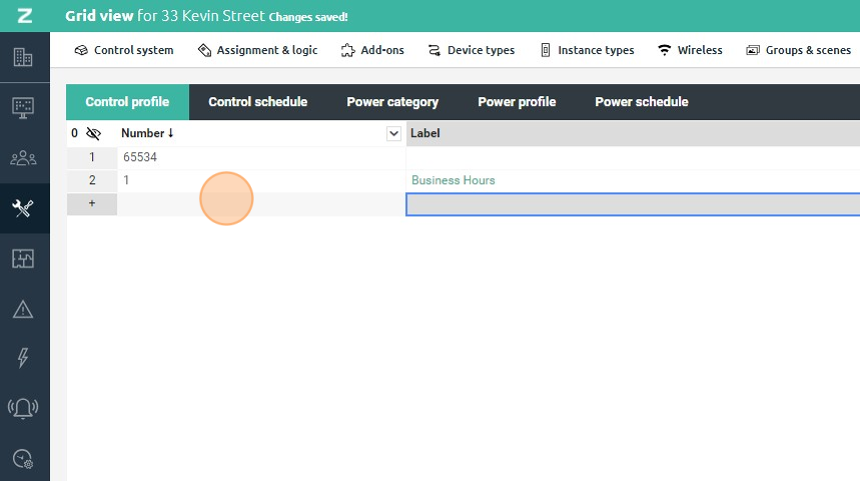
7. These steps can then be repeated for an After Hours profile

8. Double-click here.

9. Type "After Hours [[enter]]"
10. Next, the starting time for the profile must be assigned. To configure this, select "Control schedule"

11. Select your profile from the drop down menu, in this case, Business Hours

12. Next, select your starting time. You may select either a fixed time, or dynamic times such as sunrise or sunset and add adjustments such as time offsets.
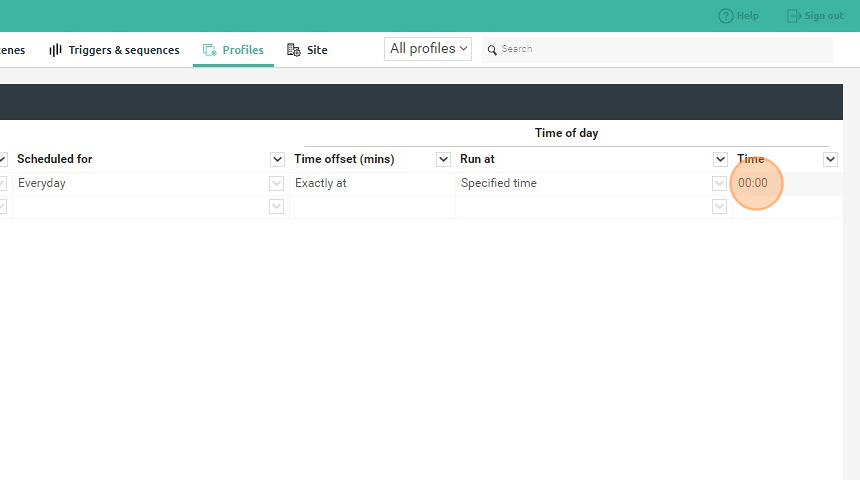
13. In this example, the Business Hours Profile will start at 7AM

14. Repeat for any additional Profiles

15.

16. Now that the profiles have been created, and they have had their starting times configured, they must now be assigned to the controllers that are going to use them.
17. Click "Assignment & logic"

18. Use the drop down menu to assign your profile to the desired controllers

19. Repeat for up to 3 profiles per controller

20. Click "1 - Business Hours"

21. Click "2 - After Hours"

22. Wait for the changes to be saved to the zencontrol cloud.

23. This concludes how to create, configure and assign profiles to controllers within the zencontrol cloud
